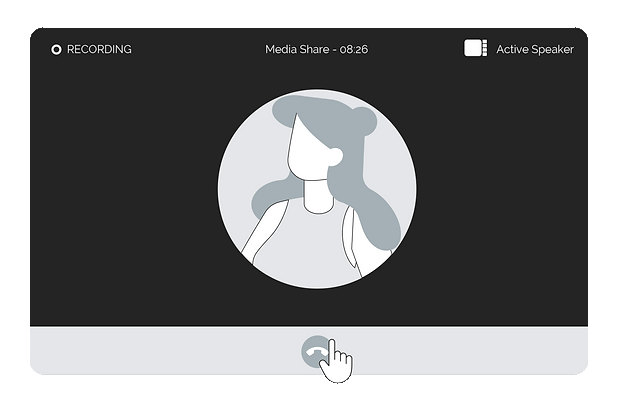Focus group
How do I connect to my Focus Group?
After login,locate yourself in the dashboard where your list of projects appears.
Locate the name of the project you want to access andand click onView Event
Locate the Focus Group you want to join and click onView Event. At the bottom of the screen, you will see a green button with an off-hook phone icon to connect.
Our team,will give you access to the backroom of the digital room. Once inside, you will be able to see the participants and the elapsed time of the session.
¿Cómo acceso a los
Break out Rooms?
To exit the session,just click on the phone hang up button.

To exit the session,just click on the phone hang up button.

To exit the session,just click on the phone hang up button.
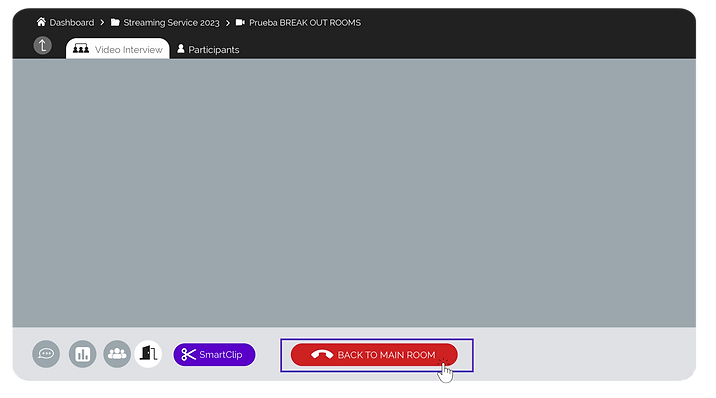
You have 2 communication channels to interact with moderators and collaborators during a Focus Group
01
Talk only with moderators: Backroom Chat
This chat is designed solely to communicate with the moderator on duty about the session that is taking place. Clear and punctual messages are welcome to maintain control and flow of the session.Nothing you write will be seen by the participants!

Inside the digital room, in the lower bar you will find thebubble button where you can open the Backroom Chat to communicate with the dlR moderators.
02
Chat only with your collaborators: Chat
This chat is designed solely so that you and your collaborators can talk about what is happening during the focus group: make opinions, exchange points of view, gossip, and more. Nothing you write will be seen by the participants!

In the top bar, you will find the CHAT button, click it and choose the channel that has your company name. Clicking on the arrow icon will allow you to open the chat as a pop-up window. There you will find the rest of your collaborators where you cantextat the same time that you see the session.
Want to create your own notes about what you're watching?
use the d buttonandSmart Clip to mark a relevant moment for you. It will automatically cut 40 seconds.Add a comment and click Save.
Comments will only be seen by your collaborators or dlR moderators. You will be able to see them again once the session ends.
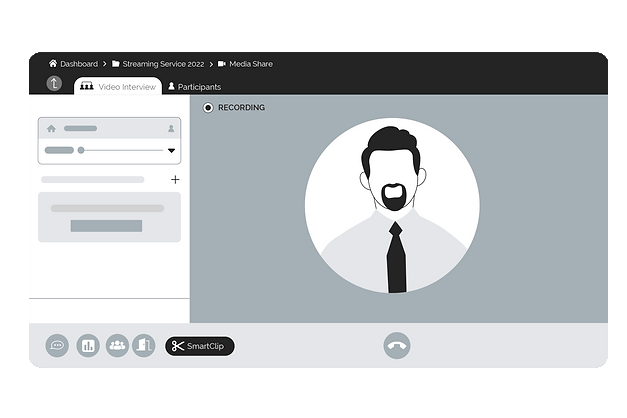
To exit the session,just click on the phone hang up button.